How to Add Another Email Address to Your Gmail Account
This page details instructions on how to add another email address to your gmail account. When you sign up with WebAdjusted you are likely to receive one or more email accounts associated with your domain. You should also receive your password and configuration settings. If you did not receive these details please contact us. You use these details to add your new email address to your existing Gmail account.
Step 1: Log in to your main Gmail account and click Settings and See all settings.

Step 2: Click on Accounts and Import.
Step 3: Click on Add an email account.
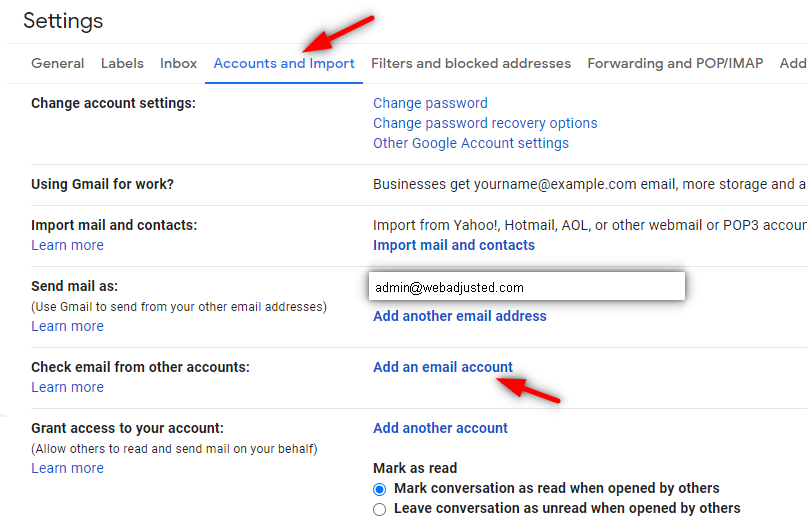
Step 4: Enter your new email address that you want to add to your Gmail account in the popup box and click Next.
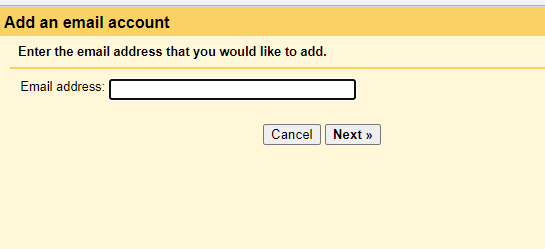
Step 5: Click Next on the next screen to import your emails from your new email account.
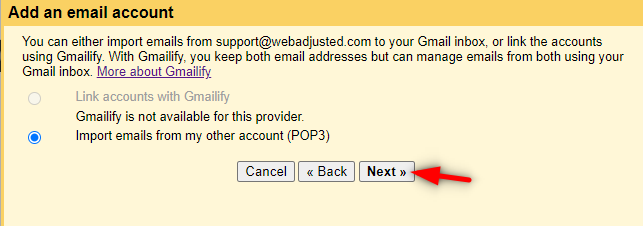
Step 6: Enter the email settings from the email you received from Webadjusted in the popup box.
Username: this will most likely be your new email address e.g. admin@yournewdomain.com.au
Password: refer to the email you received from WebAdjusted or contact us to get a new password.
POP Server: refer to the email that was sent to you by WebAdjusted for the incoming server and port details e.g. mail.yournewdomain.com.au.
You can leave the check boxes as is or select the ones that you would like to apply.
When you are finished click Add Account.

Once you have added your new email address you can go ahead and test it out by sending an email to and from the account.
If you run into any issues or have any questions, please dont hesitate to contact us.
